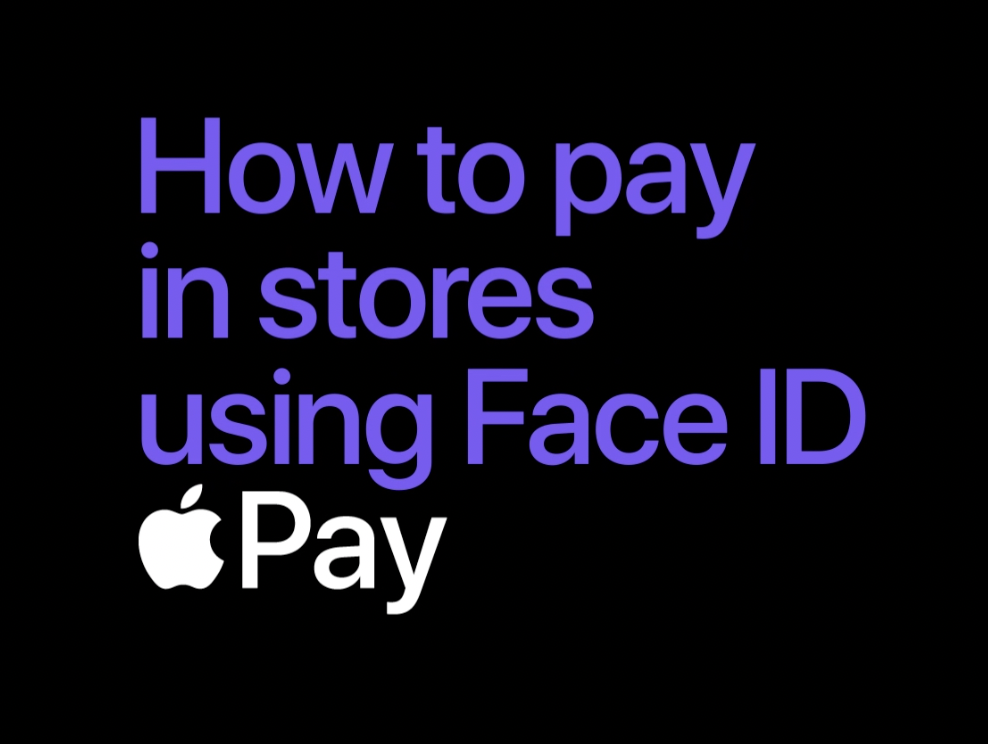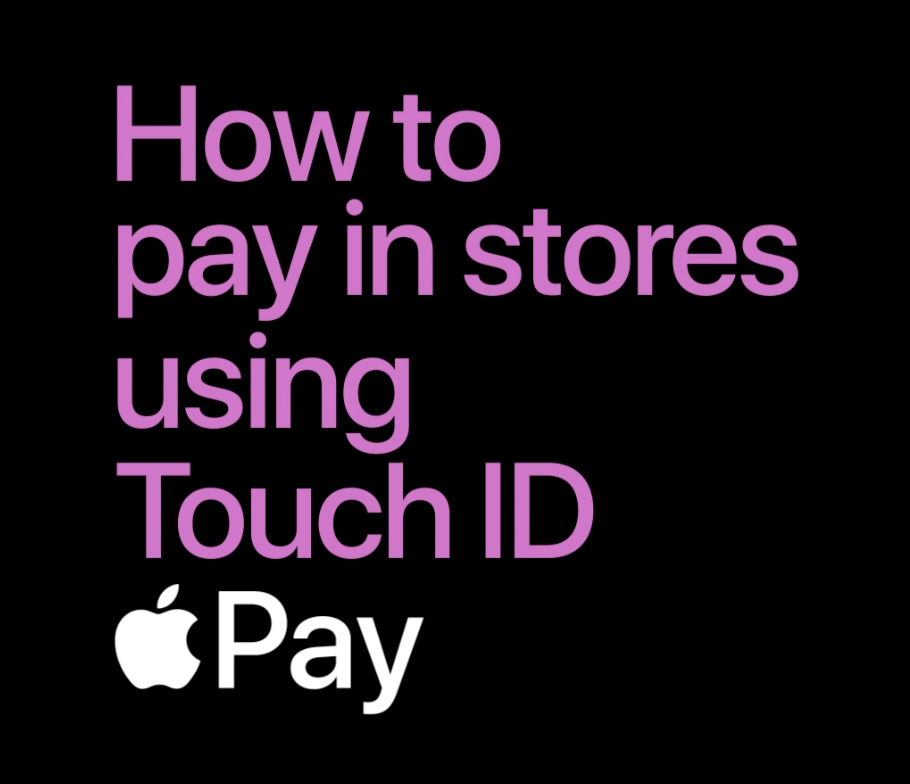Apple Pay
Do you have a Mastercard® issued by ProCredit Bank and an Apple device?
Use Apple Pay and make contactless payments, in style.
Find out why Apple Pay is the most popular way of making contactless payments in the world!
Make quick and secure payments with Apple Pay
To activate Apple Pay services you need to add your Mastercard® issued by ProCredit Bank to your Wallet app, which is part of iOS.
You can use one Mastercard® in Apple Wallet on more than one mobile device, and you can add from 8 to 12 cards to Apple Wallet.
Payment is quick, secure and easy - just unlock your Apple device and lean it against the POS terminal!
No additional expenses
Apple Pay services are free of charge, there are no additional fees or hidden expenses.
Paying is quick, easy and elegant.
iPhone 6, iPad mini 3, iPad Pro, Apple Watch 1 or any newer models.
Version 8.2 or newer
Security feature for unlocking your device
-
iPhone activation
-
- Open your Apple Wallet (default app) and click on the plus (+) sign to add a card.
- Enter the card details automatically by positioning your card in the frame.
- Enter the card’s expiry date and security code.
- Accept the Terms of Use and confirm the phone number to which a one-time code will be sent to activate the service.
- Enter the code you received by SMS, and that’s it, you can now use Apple Pay.
-
iWatch activation
-
- Add your Mastercard® to your Apple Wallet through your phone.
- Sync your iPhone to your iWatch.
- Choose the My Watch option, then Wallet and Apple Pay.
- Choose the ‘Add a card’ option, then ‘Continue’.
- Activate the card on your watch by entering its security code.
-
How do I pay with Apple Pay?
-
Paying with iPhone or iPad
Lean your mobile phone against the POS terminal (if the POS terminal doesn’t recognise your device, press the ‘Home’ button to activate Apple Pay).
Unlock your mobile device (enter your passcode, touch ID or Face ID) and lean your mobile device against the POS terminal to successfully complete the transaction.
Paying with iWatch
Lean your watch against the POS terminal (if the POS terminal doesn’t recognise your Apple Watch right away, double press the side button on your watch to activate Apple Pay).
Before your first transaction you need to unlock the watch’s screen.
It is not necessary to further authorise each following transaction while the watch is on your wrist, simply lean it against the POS terminal and the transaction will be performed.
After you have taken the watch off, you will have to repeat the process described above
-
Can I use a VISA card with Apple Pay?
-
Apple Pay is available only with a Mastercard® issued by ProCredit Bank.
If you have an account at ProCredit Bank, you can order a Mastercard® immediately and free of charge.
The card will be delivered to your home address within 7 days, and your set to use the Apple Pay service straight away.
-
Can the same card be added to Apple Wallet on more than one mobile device?
-
Sure. You can use your Mastercard® in Apple Wallet on more than one mobile device.
-
How many cards can I include in Apple Wallet on the same device?
-
Depending on the device, you can add from 8 to 12 cards to Apple Wallet on one device.
iPhone 8, Apple Watch Series 3 and all newer models can hold up to 12 cards, while earlier models can hold a maximum of 8 cards.
-
Do I have to pay a fee to use Apple Pay?
-
Apple Pay is free of charge and therefore there are no additional fees or hidden expenses.
Not a client of ProCredit Bank yet?
Open an account ONLINE in just 10 minutes and enjoy all the benefits of using Apple pay.